HighTec IDE: Headless Build Guide
Register a HighTec toolchain with the command line
Steps to register a HighTec toolchain with the command line
To register a HighTec toolchain via the command line, run the following command. The last parameter should be the root folder of the installed toolchains (default: C:\HighTec\toolchains).
.\htc-idec.exe -nosplash -application com.rt.hightec.toolchain.manager.application "C:\HighTec\toolchains"This command will start searching for toolchains on the given path and register the first one it finds into the HighTec IDE.
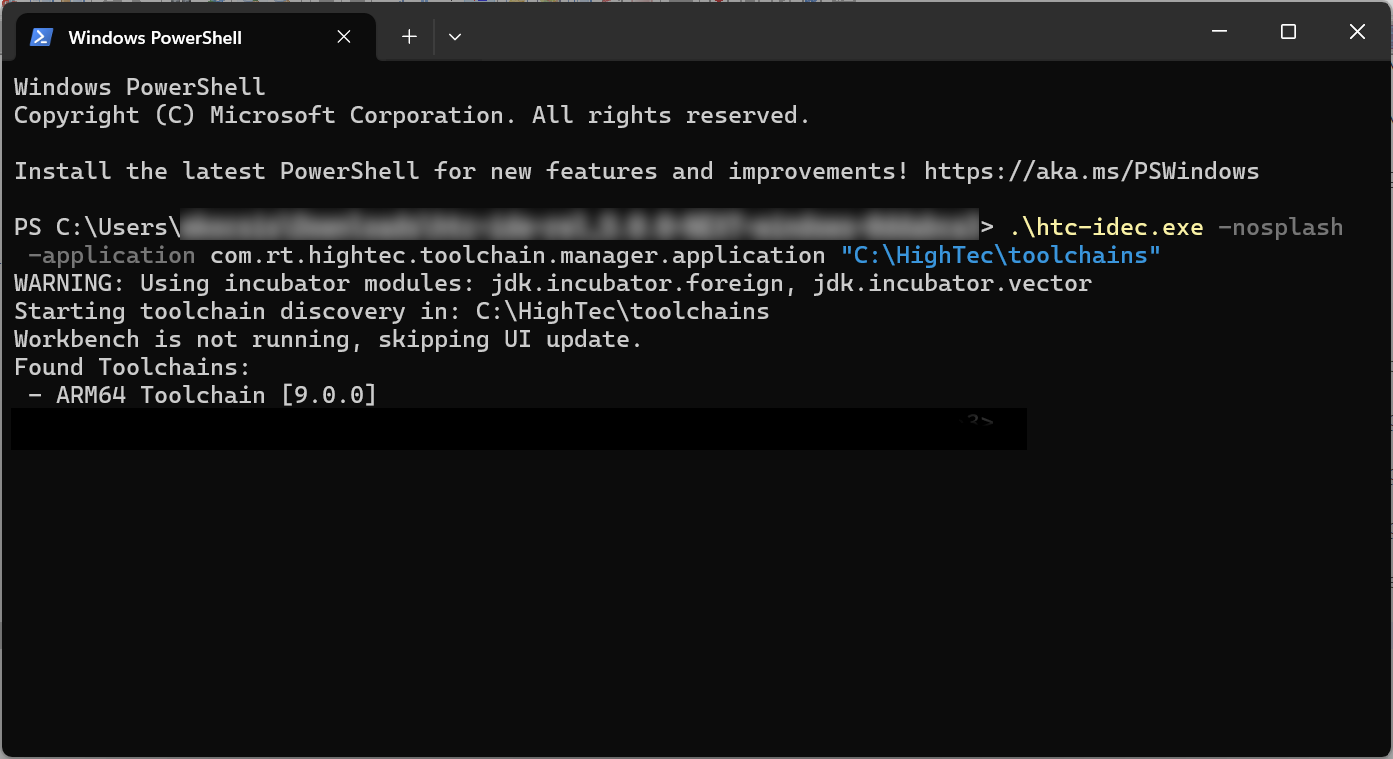
If the registration is successful, a confirmation message will be displayed, as shown in the image. This message includes the toolchain name and version.
If no toolchains are found in the specified directory, the following message will be displayed:
No toolchains found.
Build a Project Using the Command Line
Prerequisites
-
HighTec IDE version 5.0.0 or later.
-
A registered HighTec toolchain.
-
An existing workspace that contains the project to be built.
Steps to Build a Project Using the Command Line
To perform a headless build, execute the following command in a command-line environment.
.\htc-idec.exe -data `{workspace}` -application org.eclipse.cdt.managedbuilder.core.headlessbuild -build `{project_name}/{configuration_name}` -vmargs -Dheadless=true -Dtoolchainname={toolchain_name} -Dtoolchainversion={toolchain_version}This is the complete command which consists of the following parts:
-
{workspace}-
The relative path of the Eclipse workspace.
-
-
{project_name}-
The name of the project within the workspace.
-
-
{configuration_name}-
The build configuration to be used.
-
Note: If omitted, the build will run in all available configurations sequentially.
-
{toolchain_name}and{toolchain_version}-
The name and version of a previously registered toolchain.
-
Note: If these values are omitted or incorrect, the build will use the toolchain configured for the project. If no toolchain is set, an error message similar to the following will appear during the build process:
[Error] No TriCore toolchain found.