Windows
-
Extract the
tar.xzformat file into the final destination. In this guide theC:\Community\clangpath is used. Also suggested to rename the long folder name to indicate only the version, in this casev19.1.6. You can use7-zipprogram or the integratedExtract allbutton on Windows 11.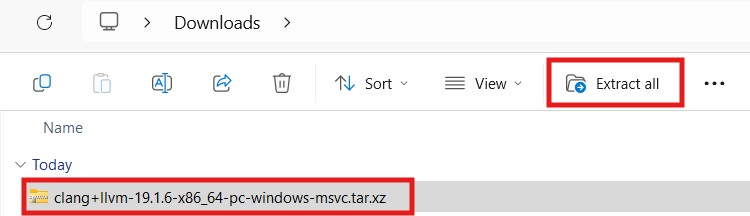 Fig. 1. Extract the archive
Fig. 1. Extract the archive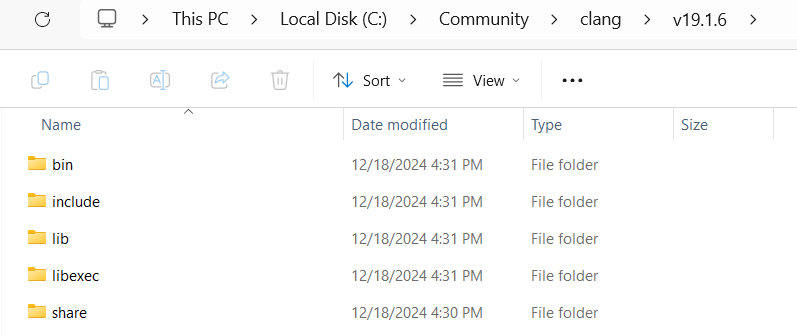 Fig. 2. Folder structure on Windows
Fig. 2. Folder structure on Windows -
Add directory which includes the clang-tidy.exe to the
Pathenvironment variable.This step is needed in order to be able to use only the
clang-tidycommand. Without this the full path of the tool shall be used, likeC:\Community\clang\v19.1.6\bin\clang-tidy.exe.-
Type
environment variableinto the search field on the taskbar and click on theEdit the system environment variables.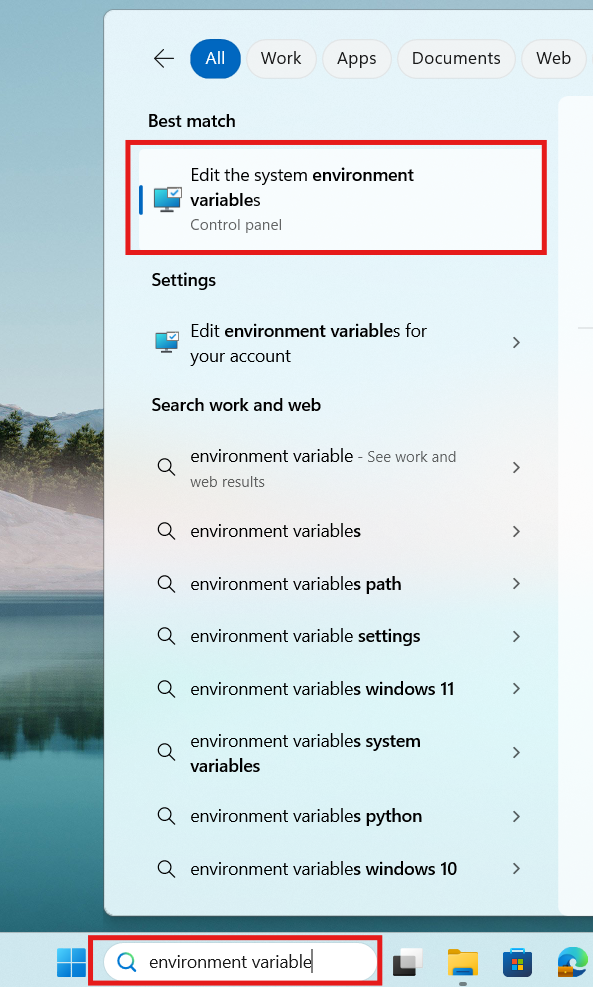 Fig. 3. Searching for system environment variables
Fig. 3. Searching for system environment variables -
In the System Properties window click on
Environment Variables…on the bottom-right.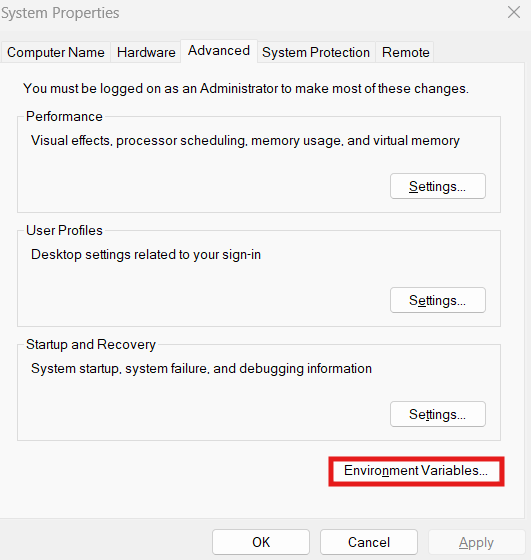 Fig. 4. Open Environment Variables.. tab
Fig. 4. Open Environment Variables.. tab -
Click on the
Pathat System variables and press theEdit…button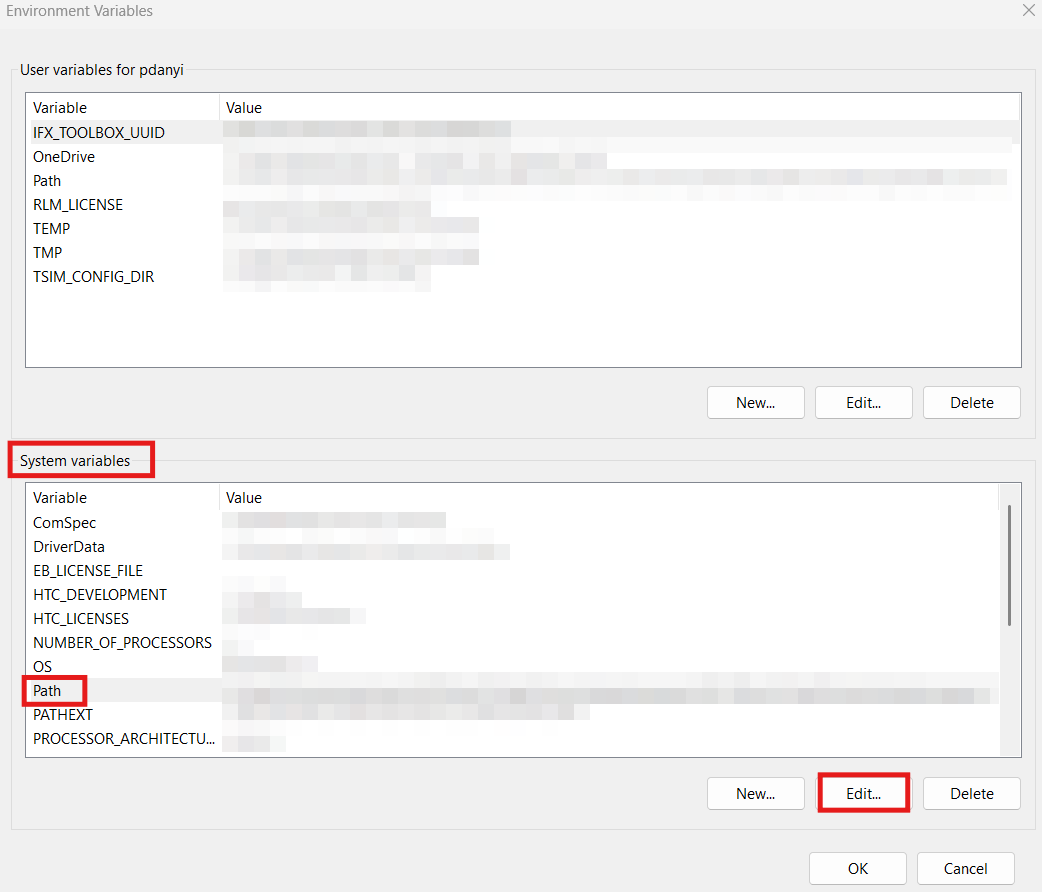 Fig. 5. Edit system variables - Path
Fig. 5. Edit system variables - Path -
Add new entry with the needed path of clang-tidy -
C:\Community\clang\v19.1.6\bin.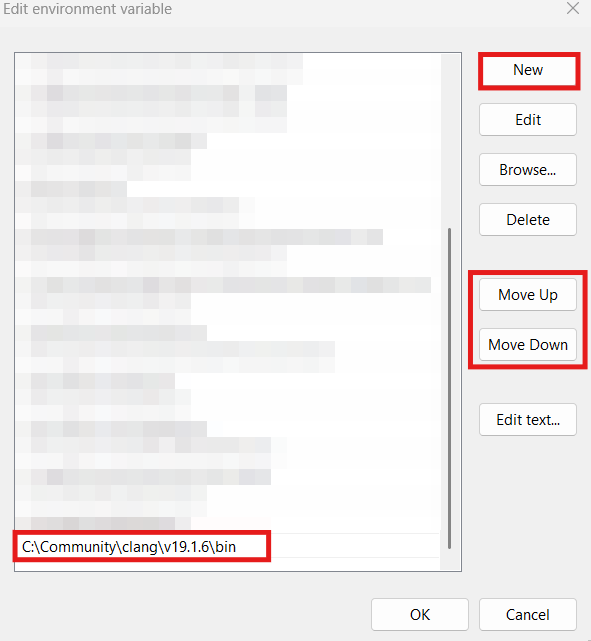 Fig. 6. Add the path of the folder which contains the clang-tidy.exe
Fig. 6. Add the path of the folder which contains the clang-tidy.exe
Take into account if more clang-tidy tool is available on
Paththen the upper one in the list will be applied. Entries can be moved byMove UpandMove Down buttons. -
-
Check the installation by opening a
Command Prompt(CMD) and typing the command below.clang-tidy --versionThe following message should be displayed.
LLVM (http://llvm.org/): LLVM version 19.1.6 Optimized build.