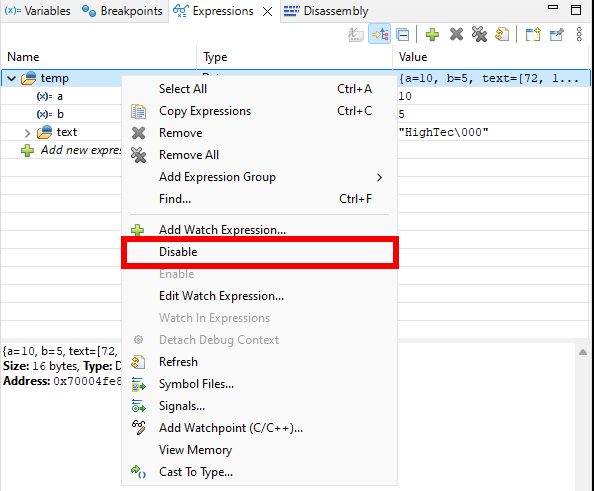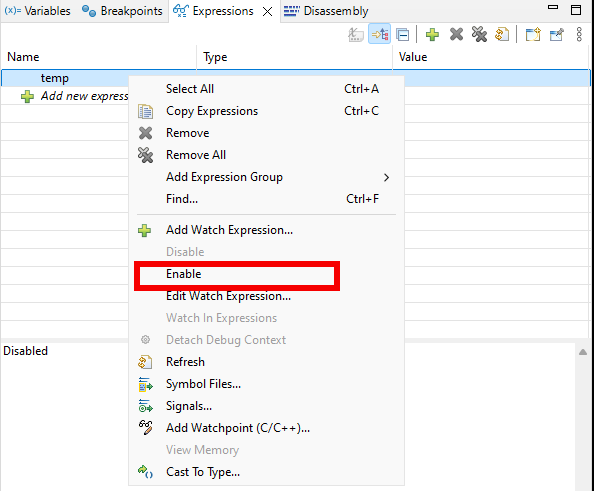Expressions
The Expressions view
The Expressions View allows to perform expression evaluation on the debugged device. The service can be used to retrieve or modify values of variables or any data structures in device memory.
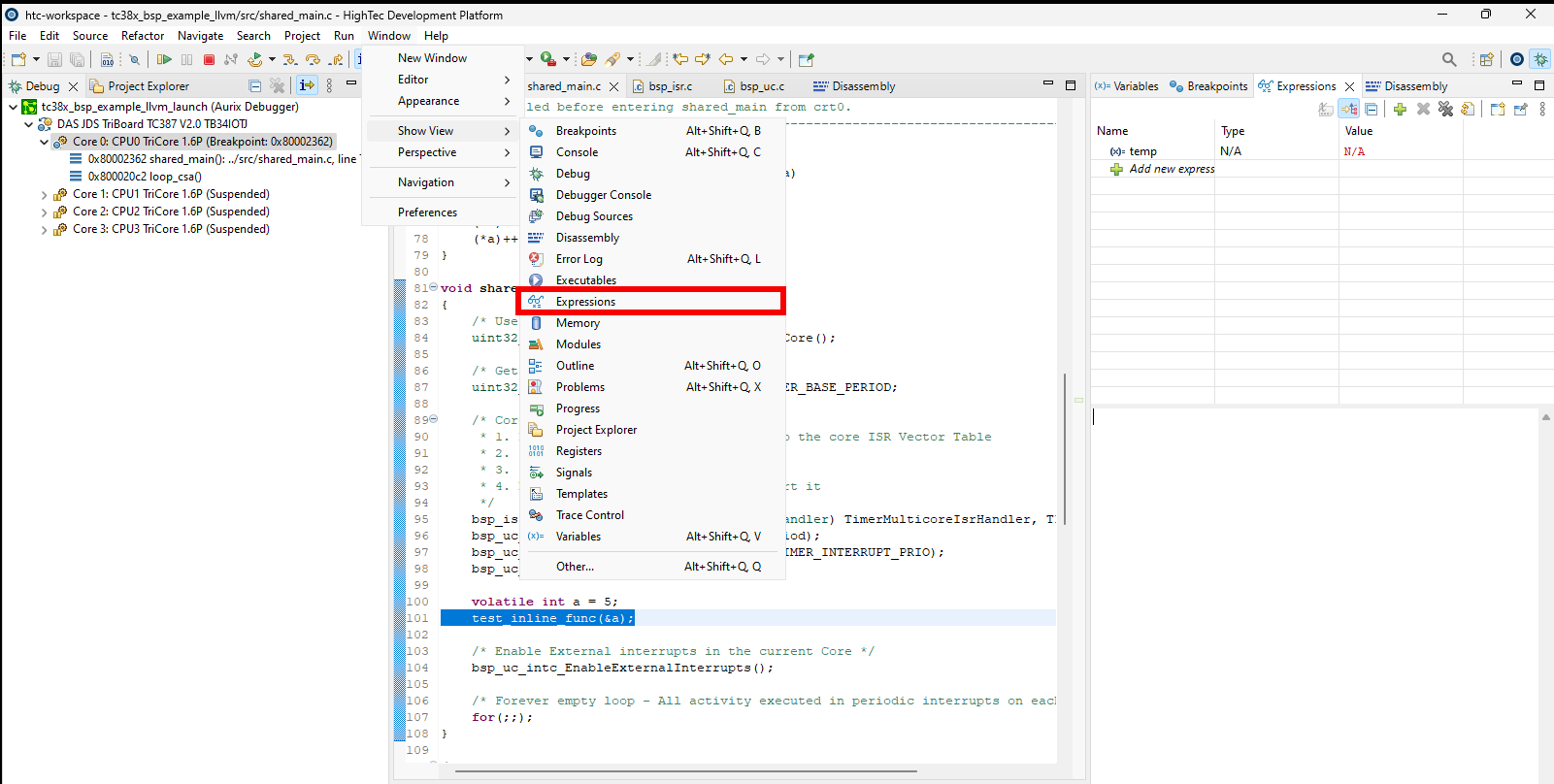
Fig. 1. Opening the Expressions View
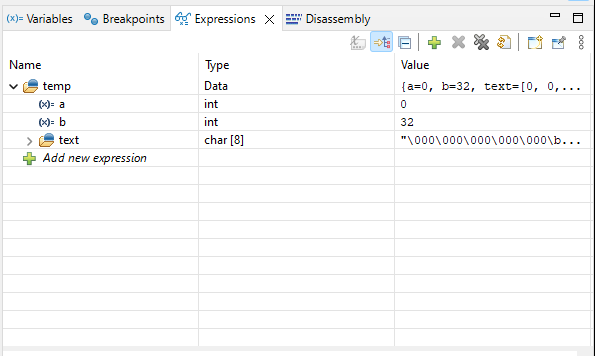
Fig. 2. The Expression View
Add new expression
A new expression can be added by click on the green + icon at the top of the view, or by clicking on the Add new expression button.
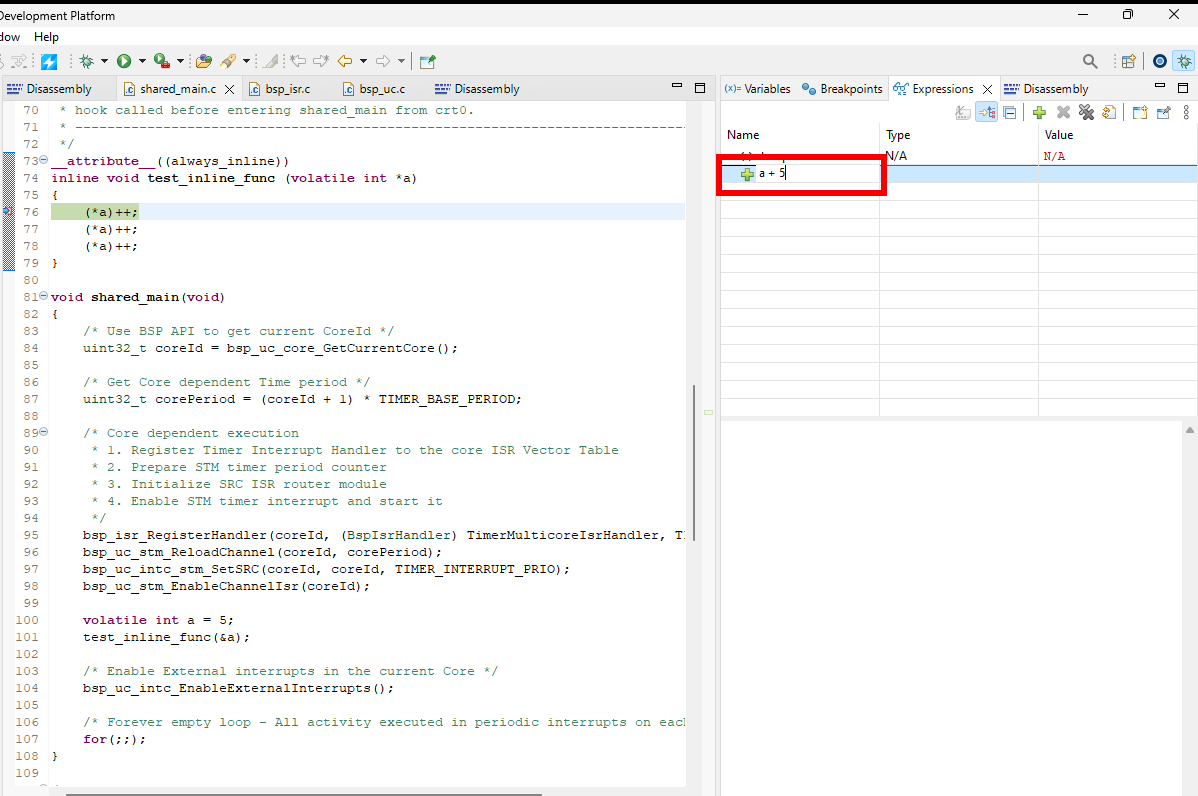
Fig. 3. Adding a new expression using the Add new expression button
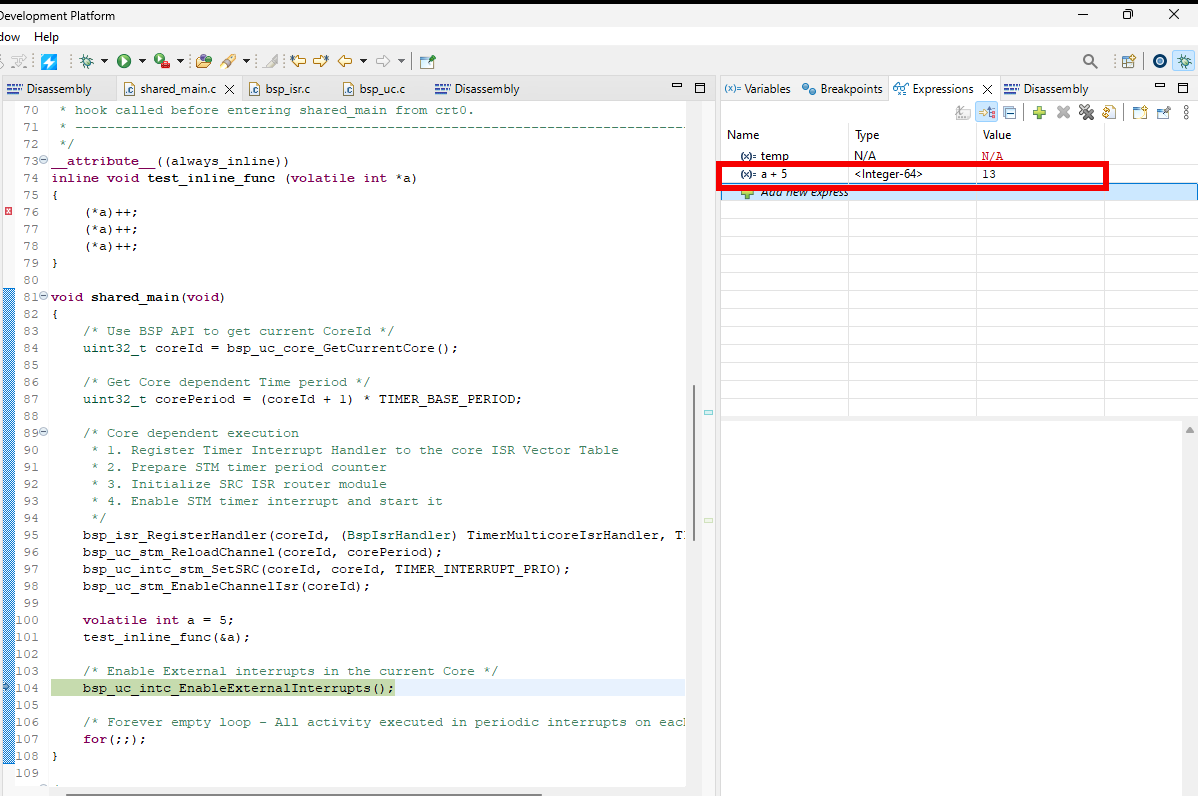
Fig. 4. After adding a new expression it will be displayed in the Expressions View
Remove expression
Expressions can be deleted any time by right click on the expression then click on Remove, or using the X button at the top of the view.
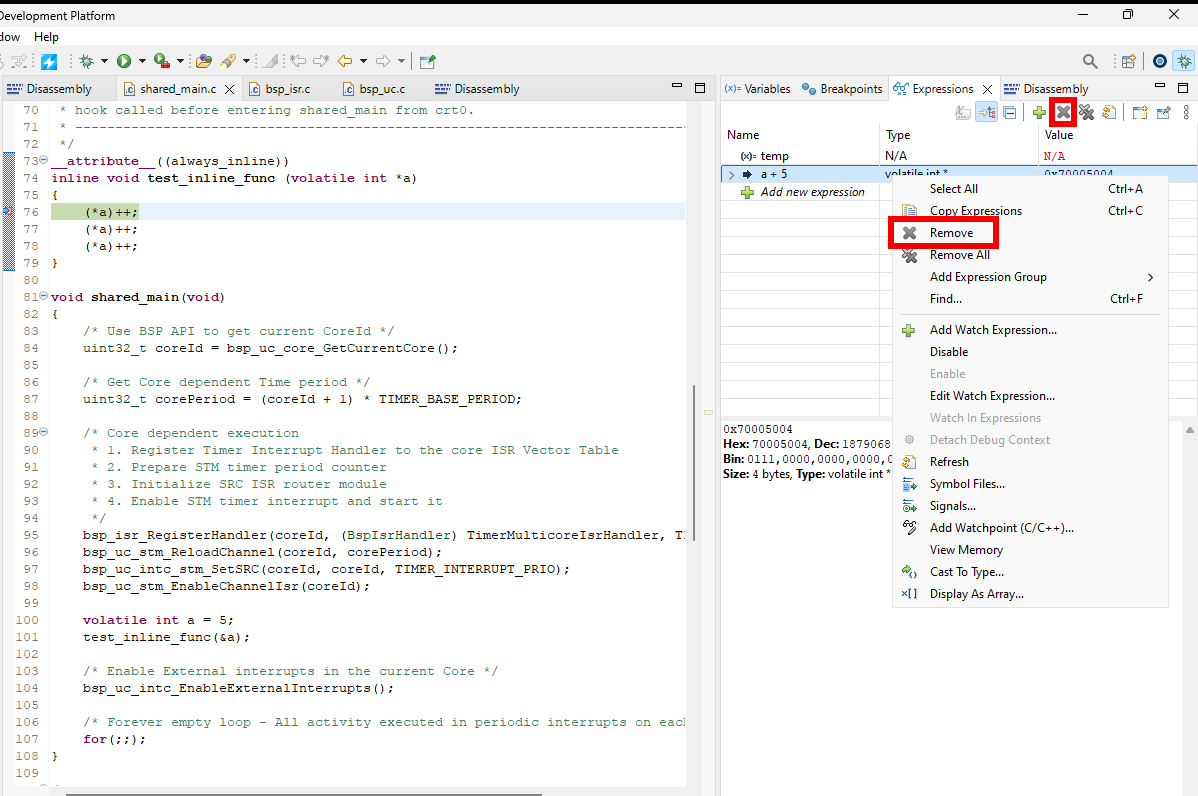
Fig. 5. Remove an expression
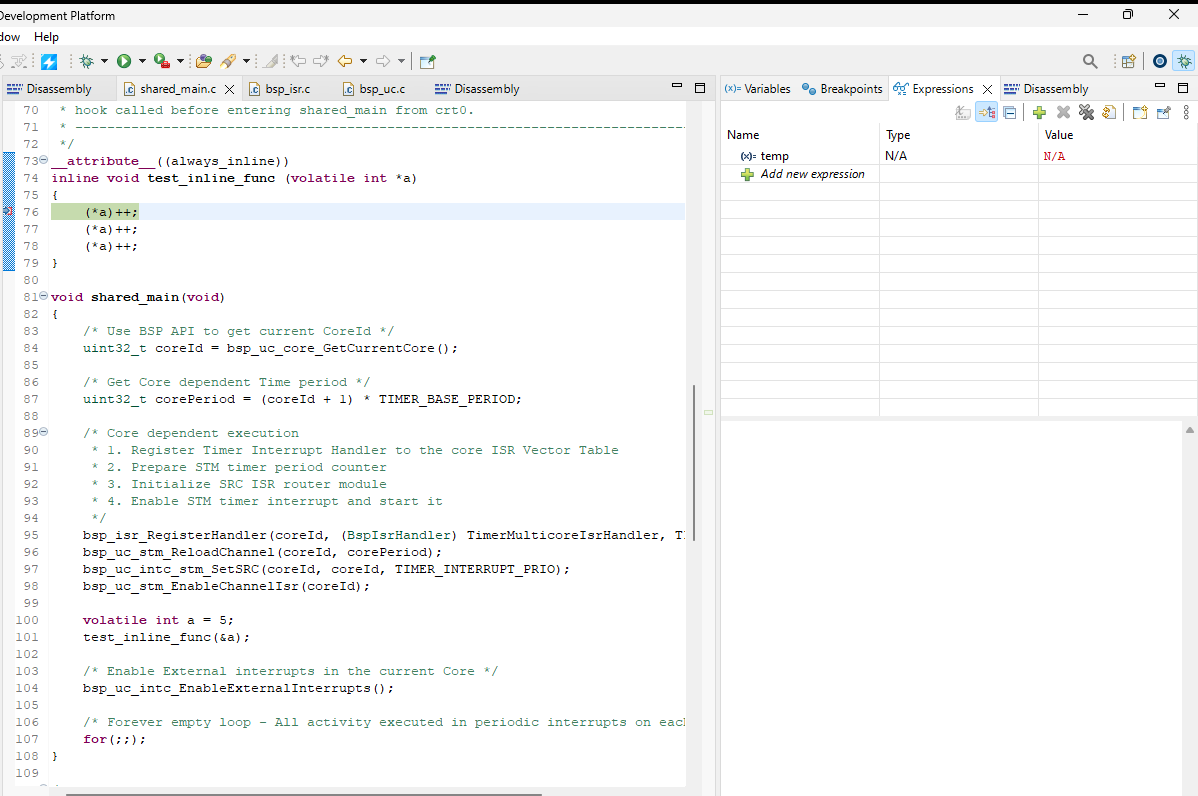
Fig. 6. After removal, the expression can longer be seen in the Expressions View
View Expression in the Memory View
Expressions can be viewed in the Memory View to see the underlying memory address contents by right clicking on the expression then select View Memory.
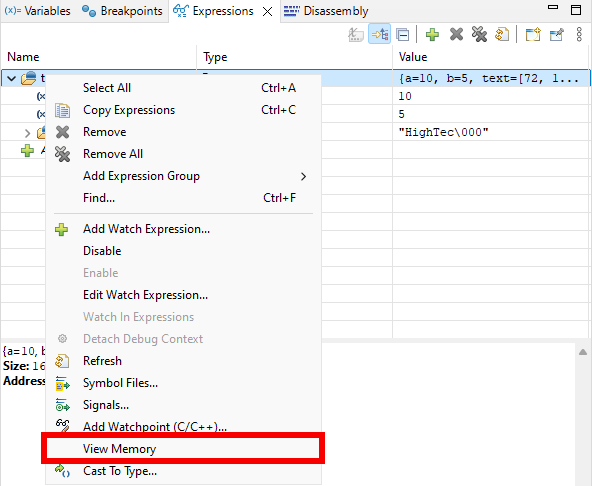
Fig. 7. View Expression in the Memory View
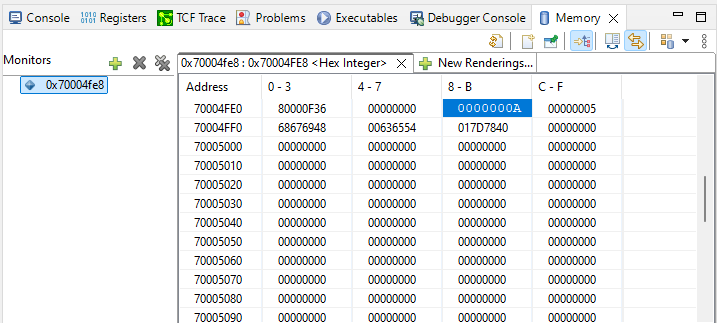
Fig. 8. The expression will be then displayed in the Memory View