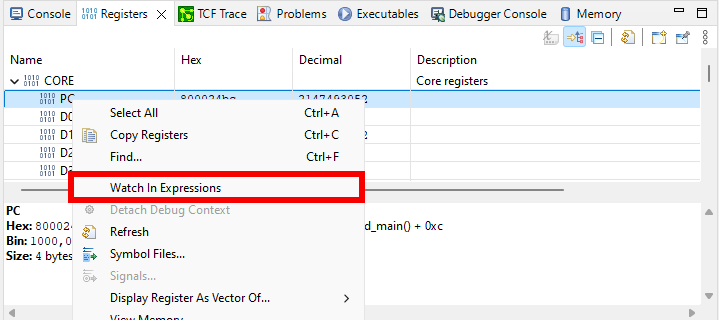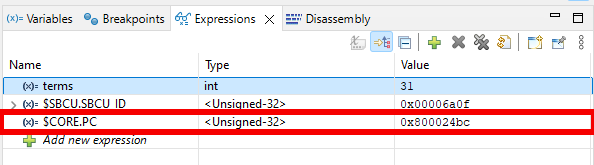Registers
Select an SVD file
In the Debug Configurations menu, there is an option to select and SVD file for special function registers and for peripheral registers. If there is no SVD file selected, only the core registers will be shown during debugging.
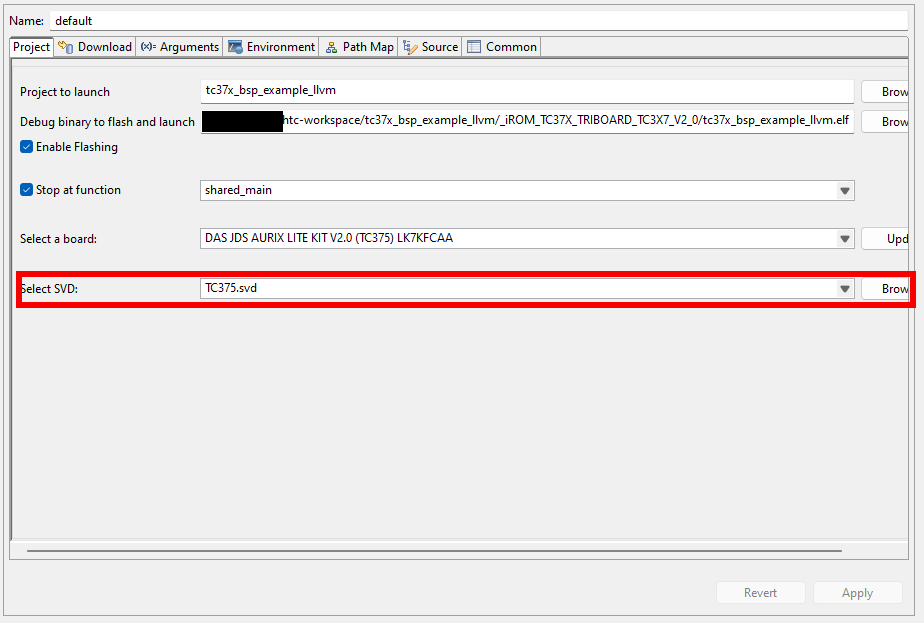
SVD files can be downloaded from the Infineon GitHub for the specific boards. For TC375 use the following link.
Registers View
In the Registers View, the debugger keeps track of the registers current values, during debugging, if any registers value is modified, a yellow marker will show the modified register
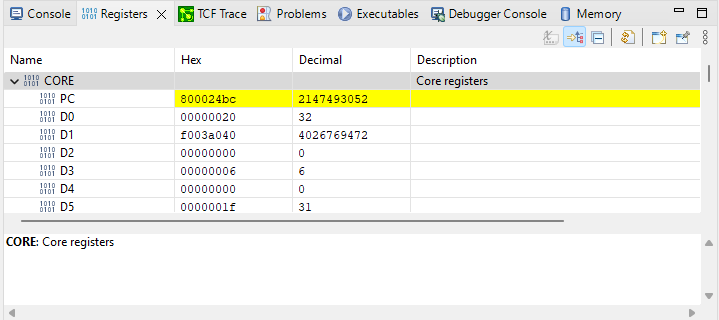
The different registers are displayed in groups, under the groups, the individual registers will be displayed with their descriptions and values. If a registers has bit fields, than these bit fields will be displayed as well with their descriptions and values.
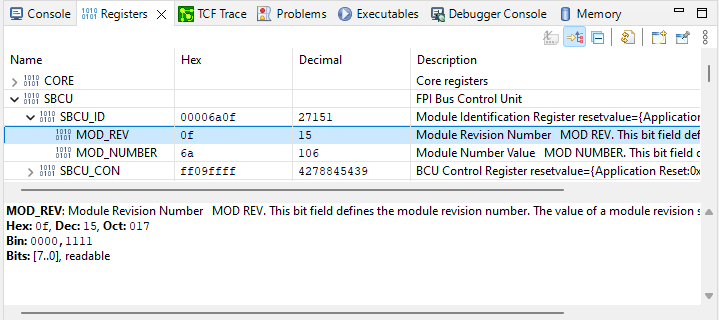
The register and bit field values can be modified during debugging if the given register or bit field is writable. To modify a register or bit field value, simply double click on its Hex or Decimal value and make the modification.
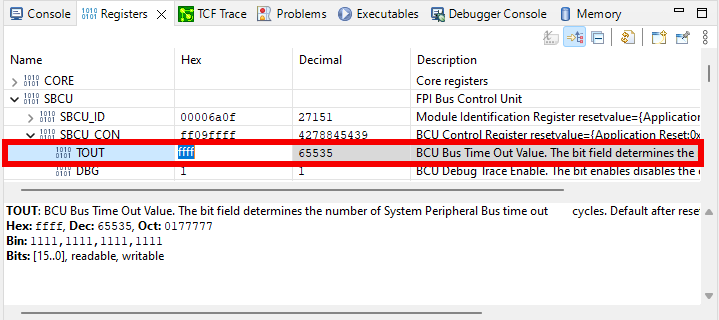
To be able to track a specific register, they can be added to the Expressions View by right clicking on the selected register then pressing the Watch in Expressions button.